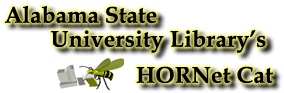
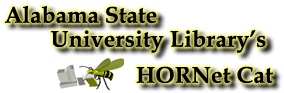
If your library uses PINs (Personal Identification Numbers) feature, you will be required to enter a PIN whenever you log into MyOPAC, access your patron information, or submit a request for the first time in a WebVoyage session.
If you are logging in using your PIN for the first time, you must enter the default PIN established by your library, or you must create your PIN the first time you log in. If your library is using default PINs, they should notify you to that effect.
PINs are alphanumeric and between 5 and 12 characters long. Avoid using special characters in the PIN. The PIN is also case sensitive.
Entering a new PIN (library not using a default PIN)
Enter the default PIN given to you by your library into the PIN box on the Login screen.
Enter the remaining required information.
Click the Login button.
Enter your PIN into the PIN box on the Login screen (this will be your PIN until you change it).
Enter the remaining required information.
Click the Login button.
From the Patron Information Page,
Click the Change PIN button
This will invoke the Change PIN screen, consisting of a Current PIN, New PIN and Confirm PIN boxes.
Enter the required information and click the Submit button.
You will receive a message stating that your PIN was successfully changed.