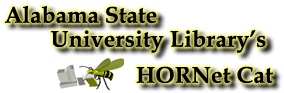
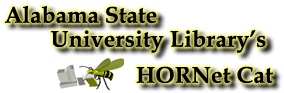
 Searching with WebVoyage
Searching with WebVoyageYou can search for records using WebVoyage's searching options. Click a search option from the search menu. The search options are keyword, heading, builder, command and course reserve. These searches are library defined so the names and availability of what is described in this help and what you see on your display file might vary.
 Simple Search (Combined Search)
Simple Search (Combined Search)The Simple Search (Combined Search) page allows you to perform a normal search. You can specify the search terms, the type of search (Keyword, Author, Title, Subject, etc.), and a single limit on the search. You can also select from the main list of limits before performing your search.
To perform a search, you must do the following:
Enter the words you want to search for in the Find this: field.
Select the type of search that you want to perform by choosing a search type from the Find Results in: list. Depending on how your library has this configured, it may be a drop-down arrow or a list.
To limit your search, choose what type of limit you want applied to the search by either a) selecting a limit from the Simple Limit menu or by b) clicking the Limits button and choosing from the entire list of limits.
Use a question mark (?) in a search term to indicate a wildcard, matching on zero or more characters in place of the ?. For example: Enter behav?r to retrieve results containing behavior and behaviour, and so on. A ? at the end of a term acts as a truncation symbol.
Use percent signs to indicate wild cards of a specified character length. For example, enter g%%se to search for geese, goose, and so on. Enter g%lf to search for golf, gulf, and so on.
Note: The ? and % wild cards do not work with Z39.50 searches.
Change the number of records displayed per page if desired.
Click the Search button to begin your search. Click the Reset button to clear the search page.
Builder Search ·
Course Reserve Search ·
Map Search
Help Contents ·
WebVoyage Icons ·
Search History